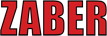Getting Started¶
ASCII or Binary?¶
The Zaber library is split into ASCII and Binary halves. Depending on your device, you may need to use one or the other. If your device is capable of communicating using the ASCII protocol, it is recommended that you use the ASCII protocol.
It is a good idea to familiarize yourself with the manual for your protocol of choice before trying to interact with your device. Links are provided below.
Once you have chosen your protocol, you only need to focus your attention on either the ascii module or the binary module.
Library Structure¶
Regardless of the protocol you choose, the structure of the part of the library you work with will be essentially the same. There exist the following four basic structures:
- Serial
- Device
- Command
- Reply
Serial¶
The Serial classes, AsciiSerial and BinarySerial, are the core
of the library. They are used to communicate with the serial port, and
other classes in the library take them as constructor arguments.
To create a new BinarySerial, you only need to give a valid port
name. In Windows this will be something like COM1, and in Linux and
Mac OS X it will be a path to a file in /dev, like so:
ser = BinarySerial("/dev/ttyUSB0")
The two serial classes are compatibile with Python’s The with statement statement,
so you can have the port automatically closed and cleaned up at the
end of your program:
with BinarySerial("COM1") as ser:
# Insert code that uses 'ser' here.
# Port will be closed when you get back to this indent level.
Device¶
The Device classes are used to represent individual Zaber devices.
A Device allows you to interact with Zaber devices directly in your
code. For example, to home a device in the ASCII protocol using an
AsciiDevice object called device, you can use the provided
home() function like so:
device.home()
Only the most common commands are provided as functions. To send more
uncommon commands, the send() function is provided. For example,
the following code will perform an operation equivalent to the last
example:
device.send("home")
The BinaryDevice class also has home() and send() functions
which work just like the ASCII variants shown above.
AsciiAxis¶
Only the ASCII half of the library has an AsciiAxis class. Zaber’s
Binary Protocol does not differentiate between axes and devices, so
there is no BinaryAxis class.
An AsciiAxis can be treated almost identically to an
AsciiDevice. Like AsciiDevice, AsciiAxis provides simple
“sugar” functions to perform common operations like homing and moving
devices, as well as the universal send() function.
AsciiDevice has a convenient axis() function which will return
an AsciiAxis:
# Create a new AsciiAxis with axis number 1, then home axis 1.
axis = device.axis(1)
axis.home()
Command¶
The Command classes represent commands to be sent to devices. They provide programmatic access to the different parts of commands, and can properly encode the data they contain into valid ASCII or Binary commands.
The BinaryCommand class allows you to create a new BinaryCommand
with the device number, command number, and data value as arguments. The
following code will create a BinaryCommand to move device number 1
forward by 1000 microsteps:
# Command 21 is the "Move Relative" command.
moverel_cmd = BinaryCommand(1, 21, 1000)
ASCII commands, as their name suggests, are comprised entirely of ASCII
text, but the AsciiCommand constructor can be used almost identically
to the BinaryCommand constructor. For example, a “move relative”
command sent to device 1 with a data value of 1000 can be constructed
like so:
# It is OK to pass integers or strings to the constructor.
moverel_cmd = AsciiCommand(1, "move rel", 1000)
A single string can also be used to create a new AsciiCommand:
# This will create an object identical to the last example.
moverel_cmd2 = AsciiCommand("1 move rel 1000")
Once you have created your Command object, you can pass it to either a Serial object to be transmitted:
# Using the ASCII Protocol, on Windows:
port = AsciiSerial("COM1")
moverel_cmd = AsciiCommand(1, "move rel 1000")
port.write(moverel_cmd)
Or you can pass it to a Device:
# Using the Binary Protocol, on Linux:
port = BinarySerial("/dev/ttyUSB0")
device = BinaryDevice(port, 1)
moverel_cmd = BinaryCommand(1, 21, 1000)
device.send(moverel_cmd)
Reply¶
The Reply classes represent replies received from Zaber devices. It is
rare to ever need to create an instance of a Reply class yourself, but
many functions in this library return AsciiReply or BinaryReply
objects.
For example, say we received an reply from an ASCII device and we want
to check the “warning flag” field to ensure that no errors occurred in
the device. If our AsciiReply is called reply, then the
following code can be used to check if any warning flag is present:
# "--" indicates that there are no warnings or errors.
# If there are any errors, raise the example exception, "MyError".
if reply.warning_flag != "--":
raise MyError("Oh no!")
Most attributes of the AsciiReply class are strings, with the
exception of the device_address, axis_number, and message_id
attributes, which will always be integers.